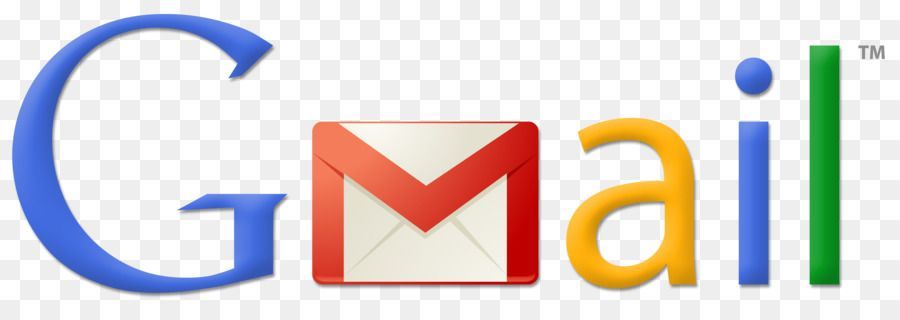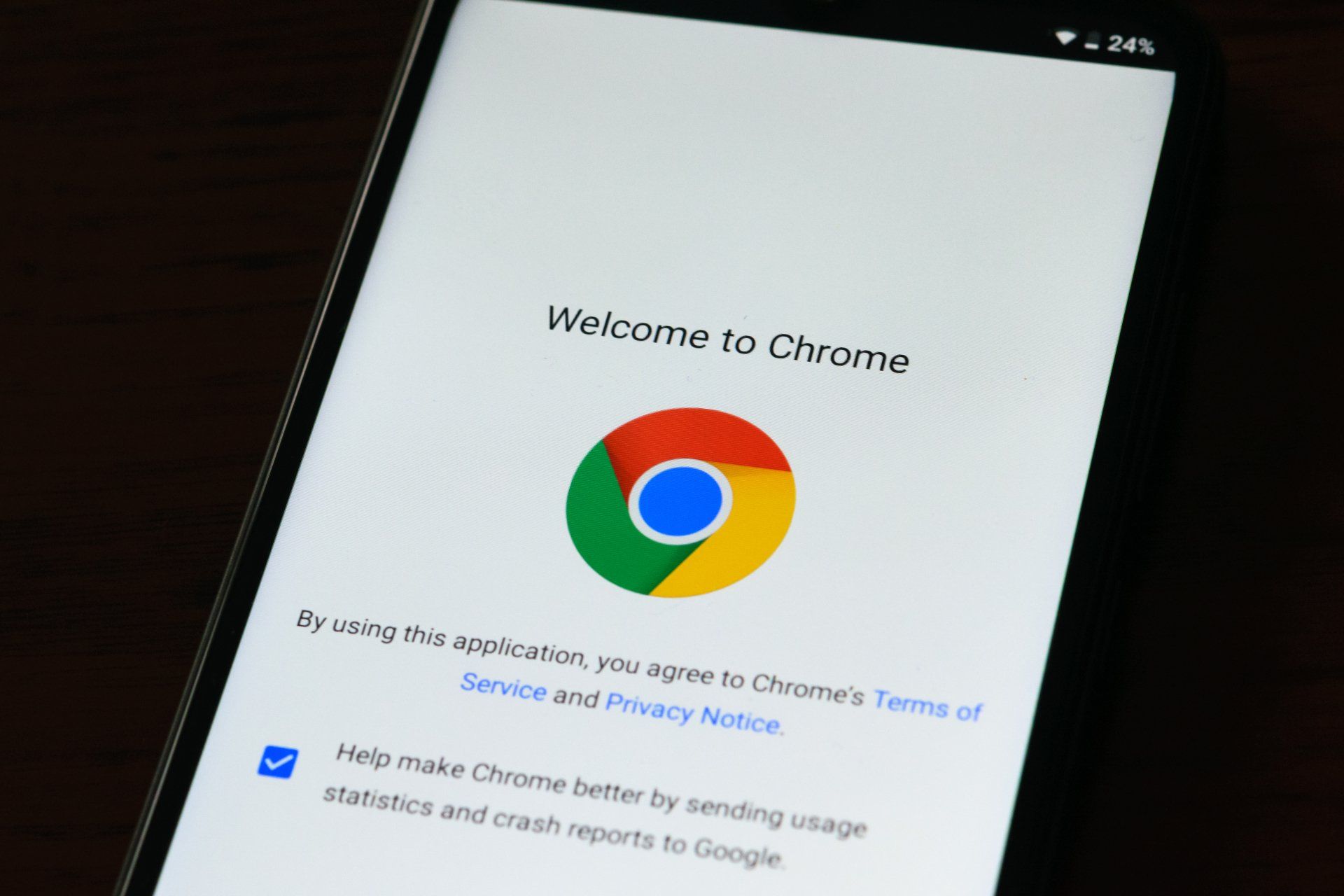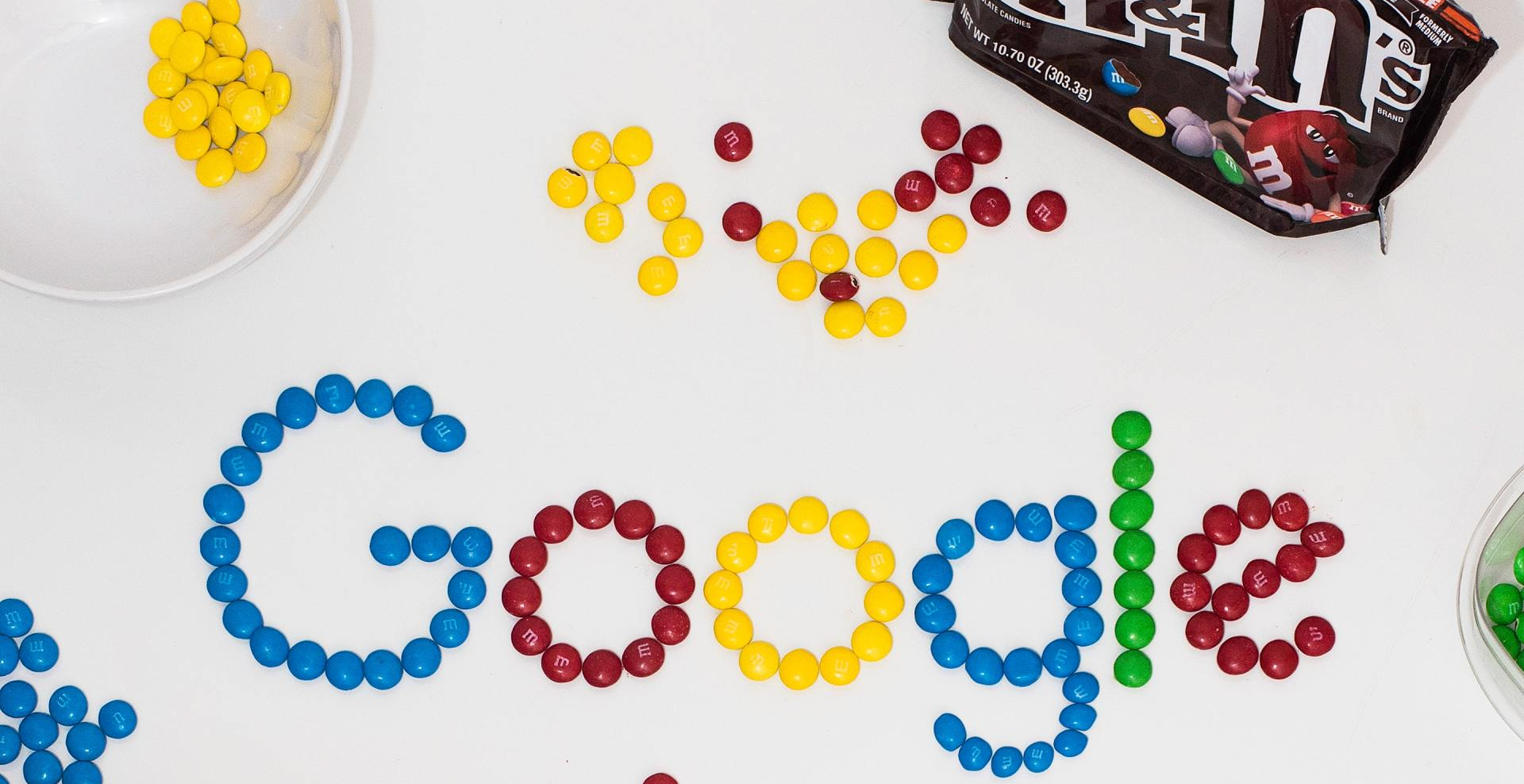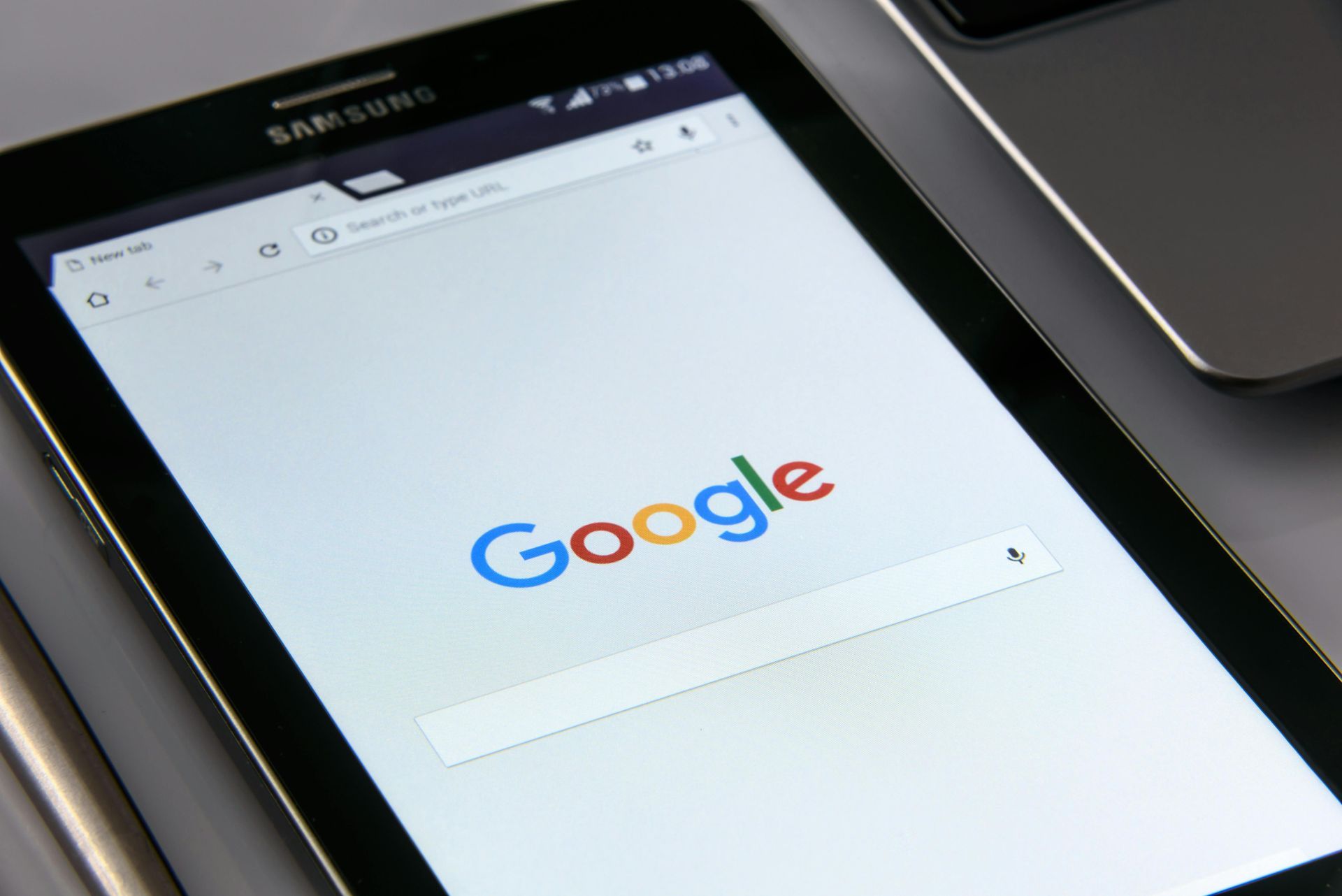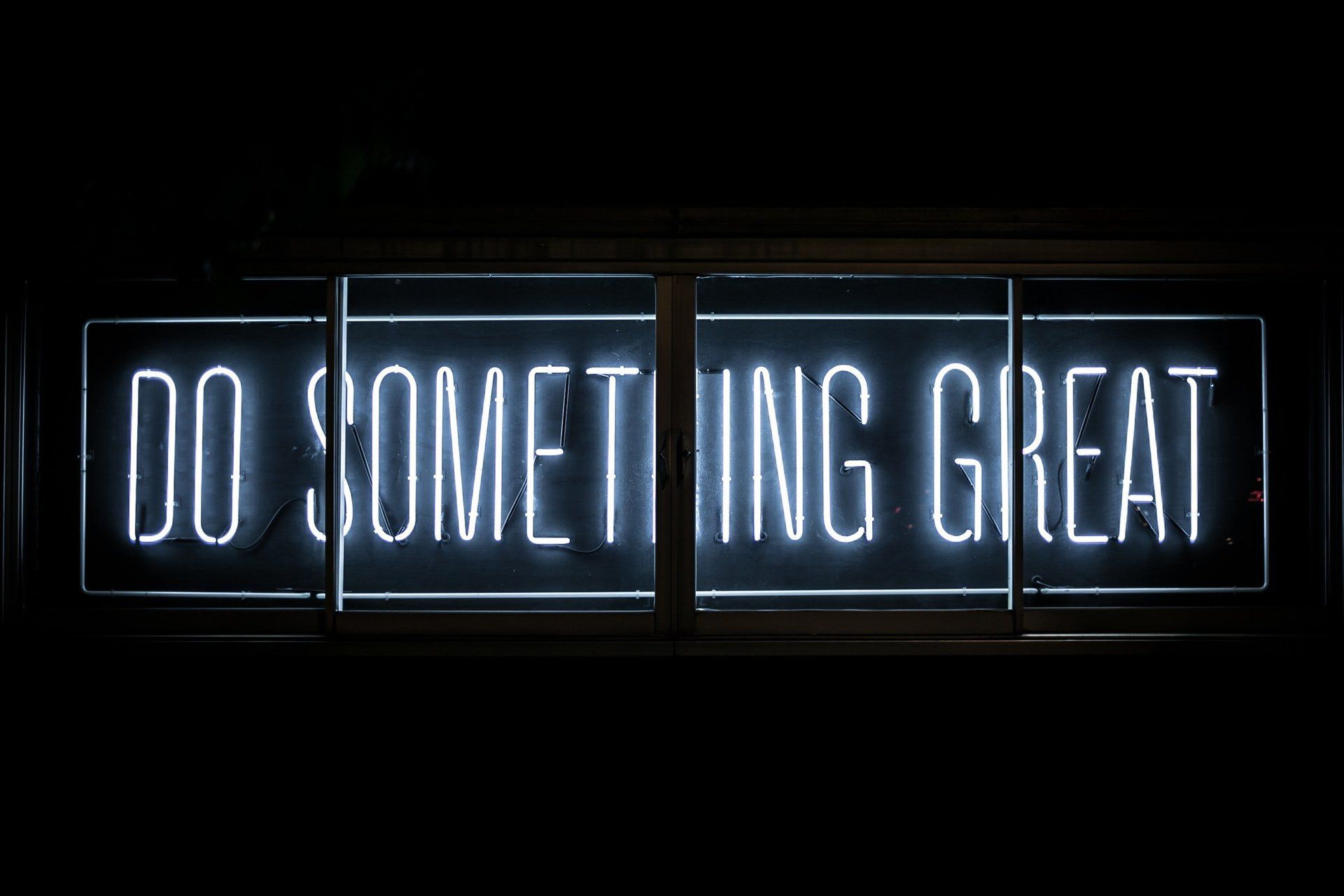geek queen articles
Welcome to Geek Queen's blog. I post here at least weekly (& sometimes more often) and in Geek Queen's blog you will find posts about SEO, Google Chrome Tools, Business Tips, Website Tips, Monthly Round Ups & more.
Of course I would love to hear any and all comments on any of my posts and if you would like me to cover any particular subject, please feel free to suggest it.