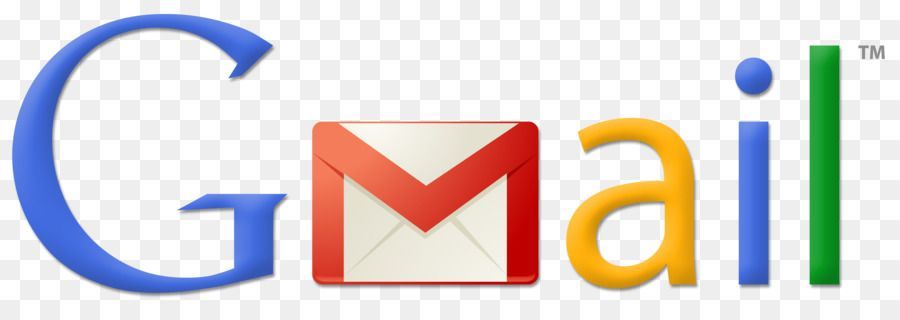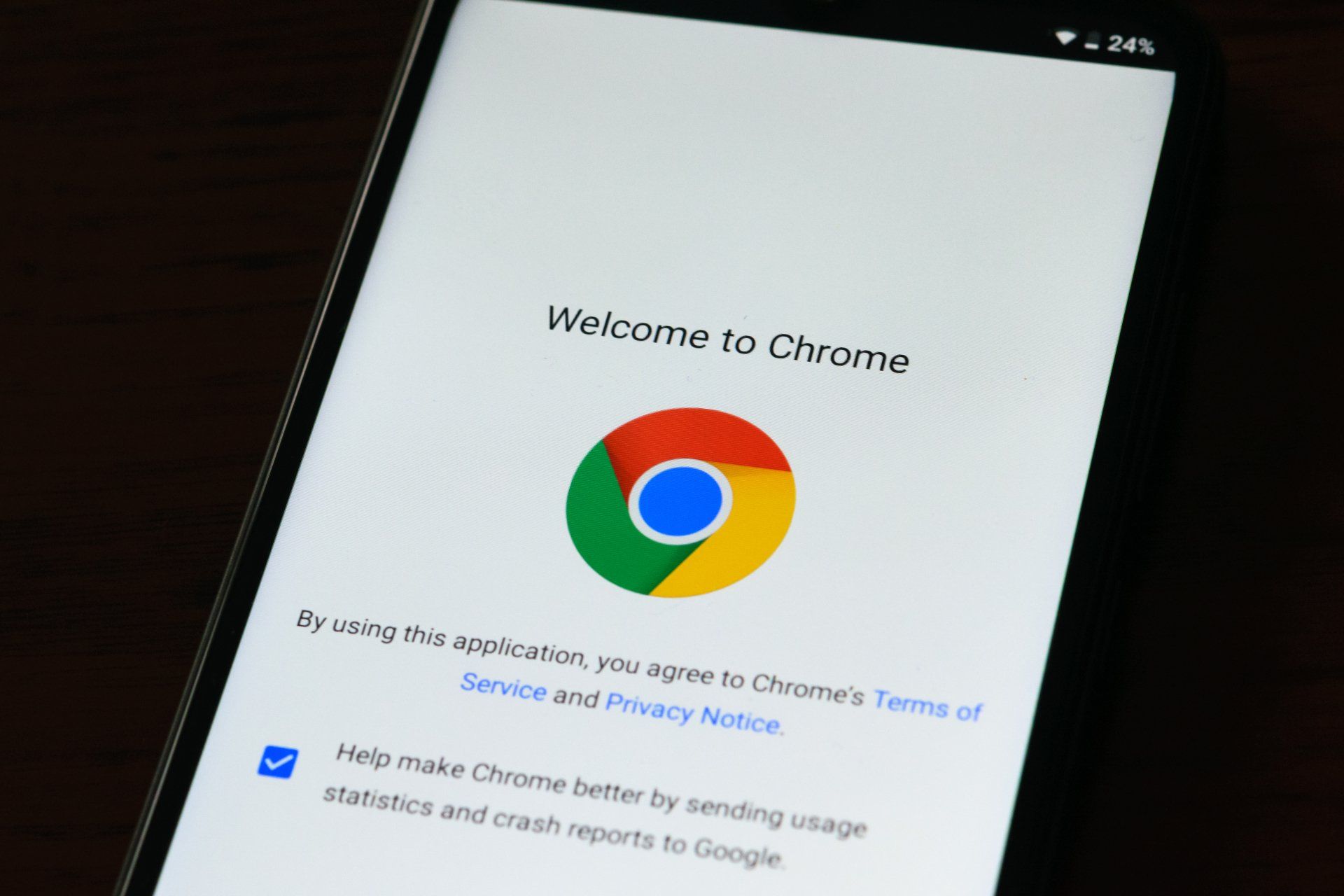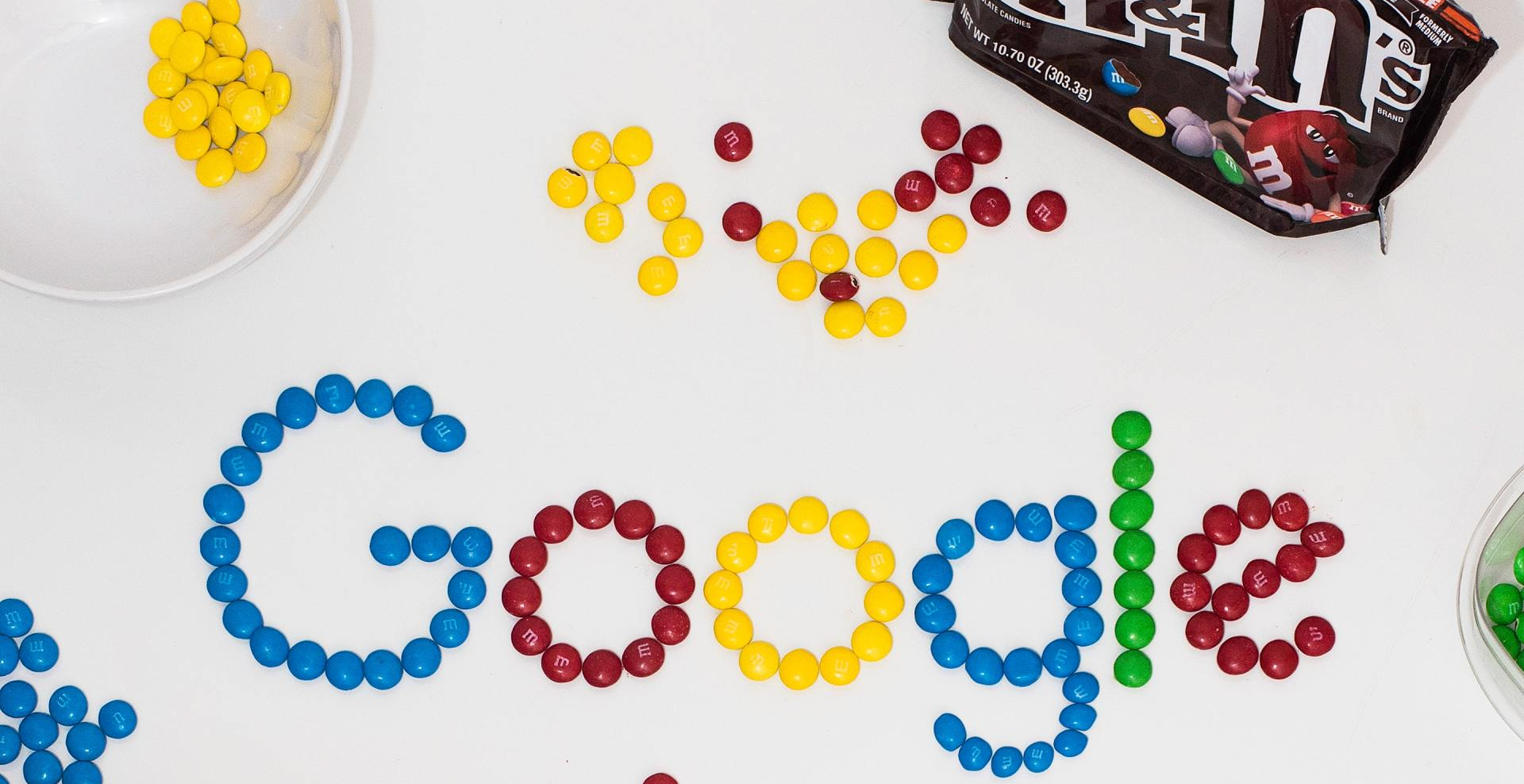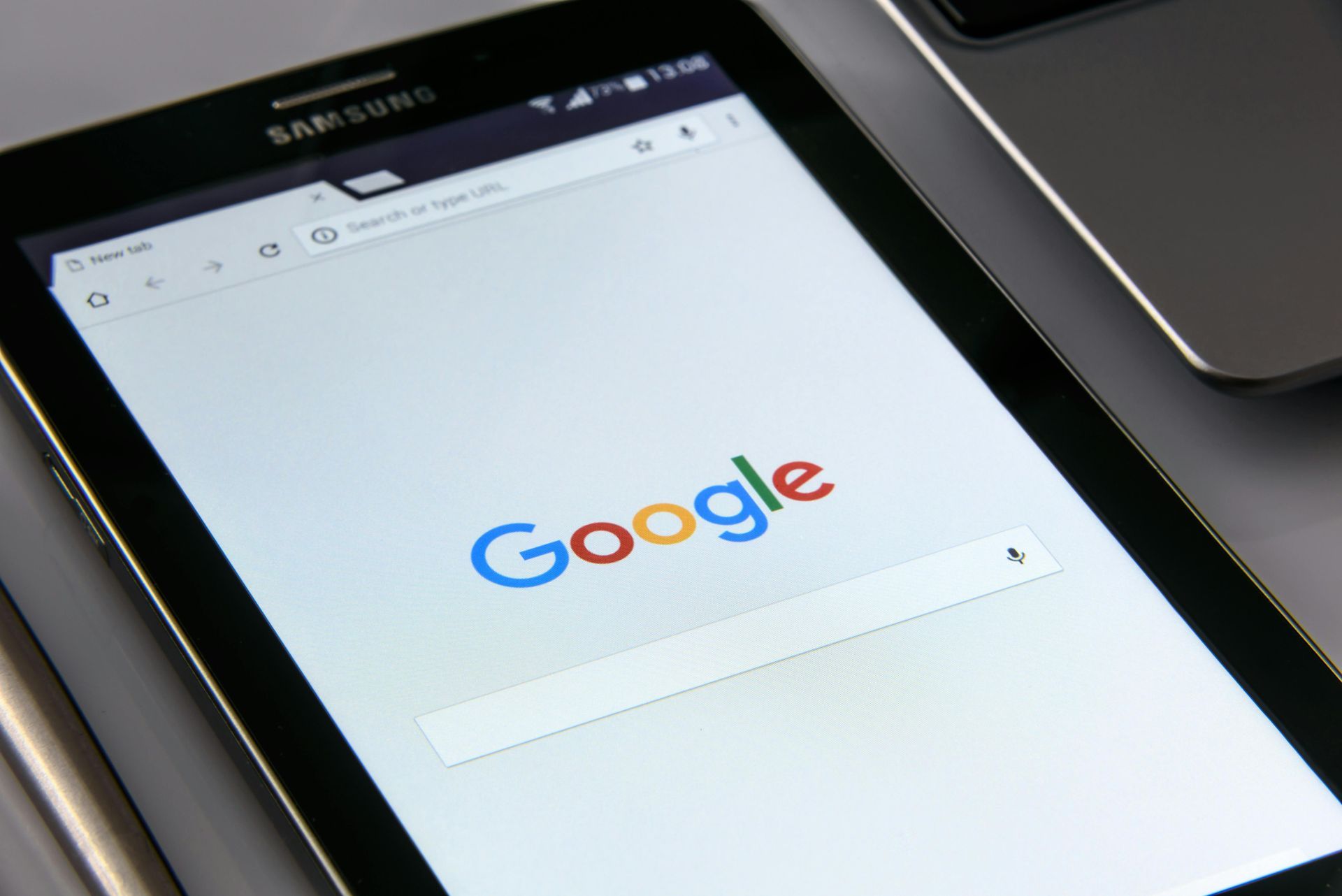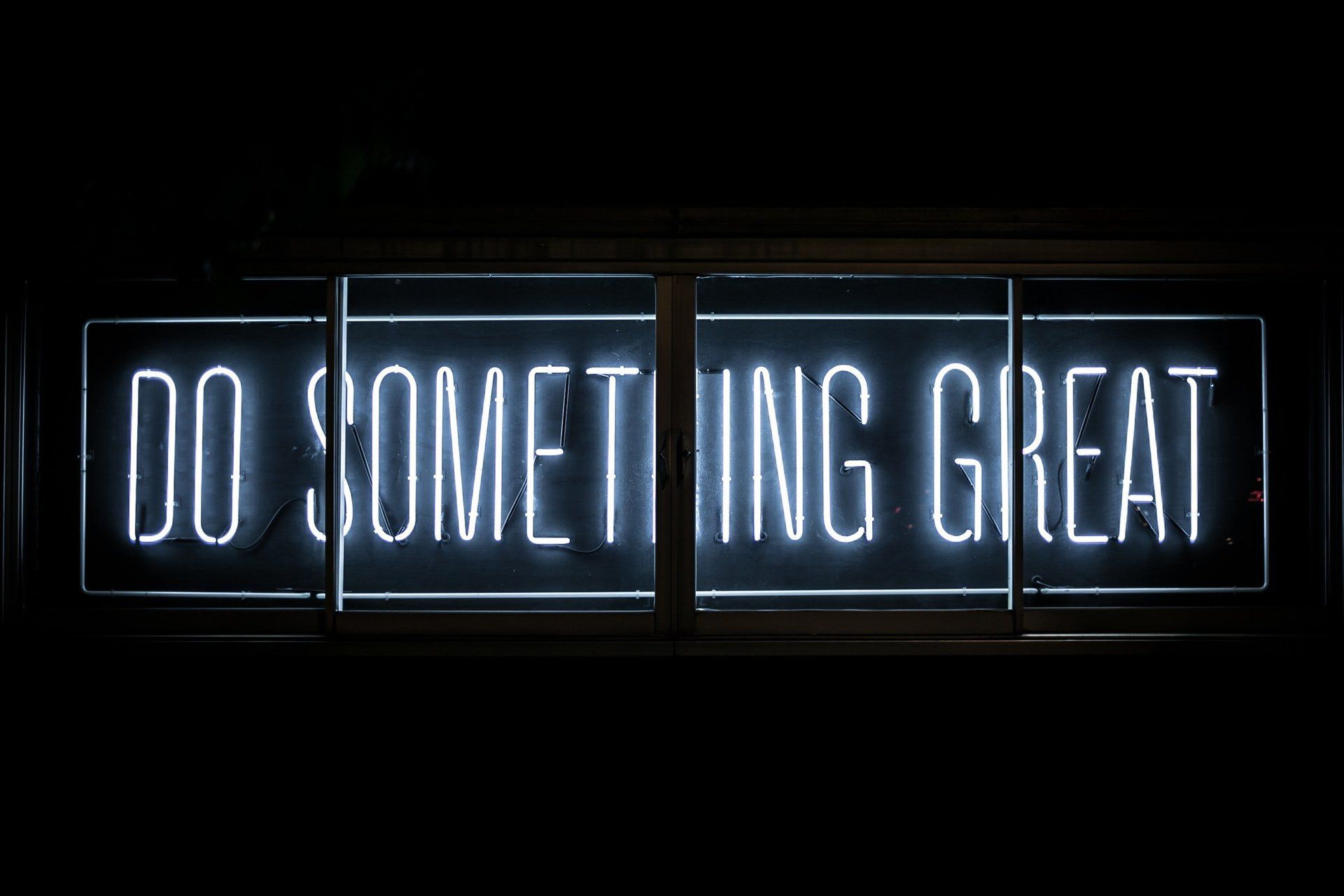Google Search Tips #2 - Location
Jenny Marsden --September 30, 2018
Google Search Tips #2 - Location
Google is getting smarter and smarter and you are often able to find what you are looking for relatively easily, however sometimes you just need to filter your results to a location. Google helps with this by offering us the location: tool.
How To Search Using Location
Lets say you are looking for a restaurant on the Gold Coast that you know has "Fire" in it's name but you can't remember the actual name or where it was. I'm using this example because I actually used this search today. Someone told me about a restaurant that was something "fire" but we had a fire here on the Gold Coast yesterday so when I searched for fire gold coast - guess what? Not a restaurant to be found. When I added the location:
phrase to the search I found it first pop.
For Example:
Search Term - fire gold coast
Result - Returned to me are results that are based around the fire we had yesterday here on the Gold Coast.
Better Results:
Search Term - fire location:gold coast
Result - As you can see from the outcome below, the restaurant I was looking for is in the list at the top of the page. This is because Google has showed me the results based on the location. Where does Google get this location? Locations are used primarily in Google My Business setups so Google is showing me results for businesses that have fire in the name and are in the location I've specified. Cool hey??
My Results
The image on the left shows the text search without the location, and the image on the right shows it with the location.