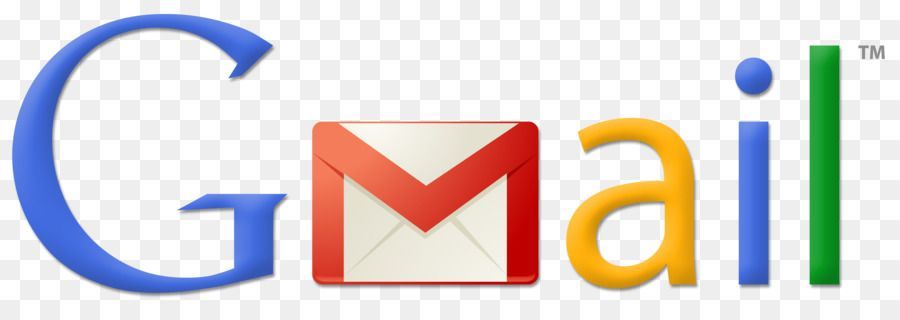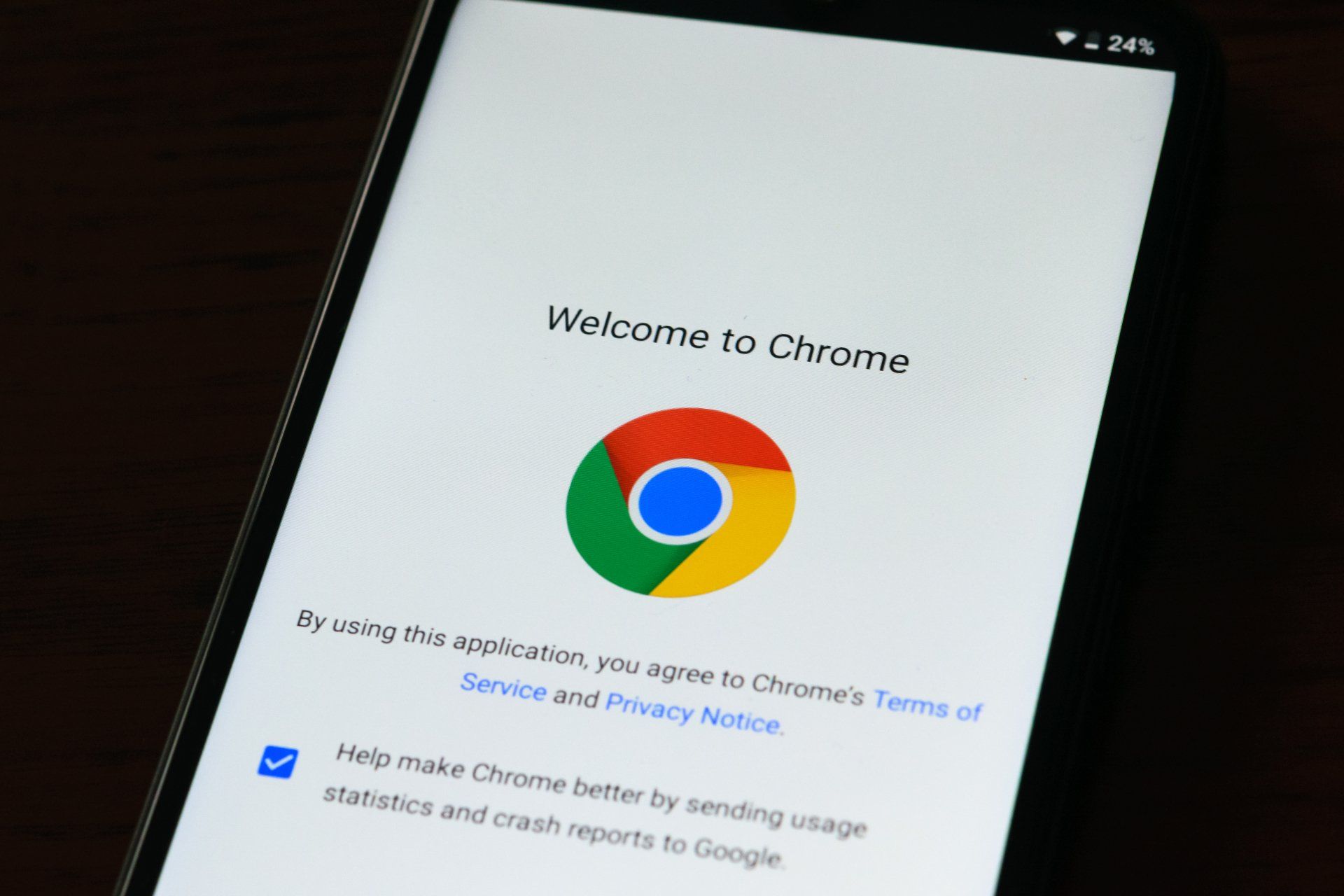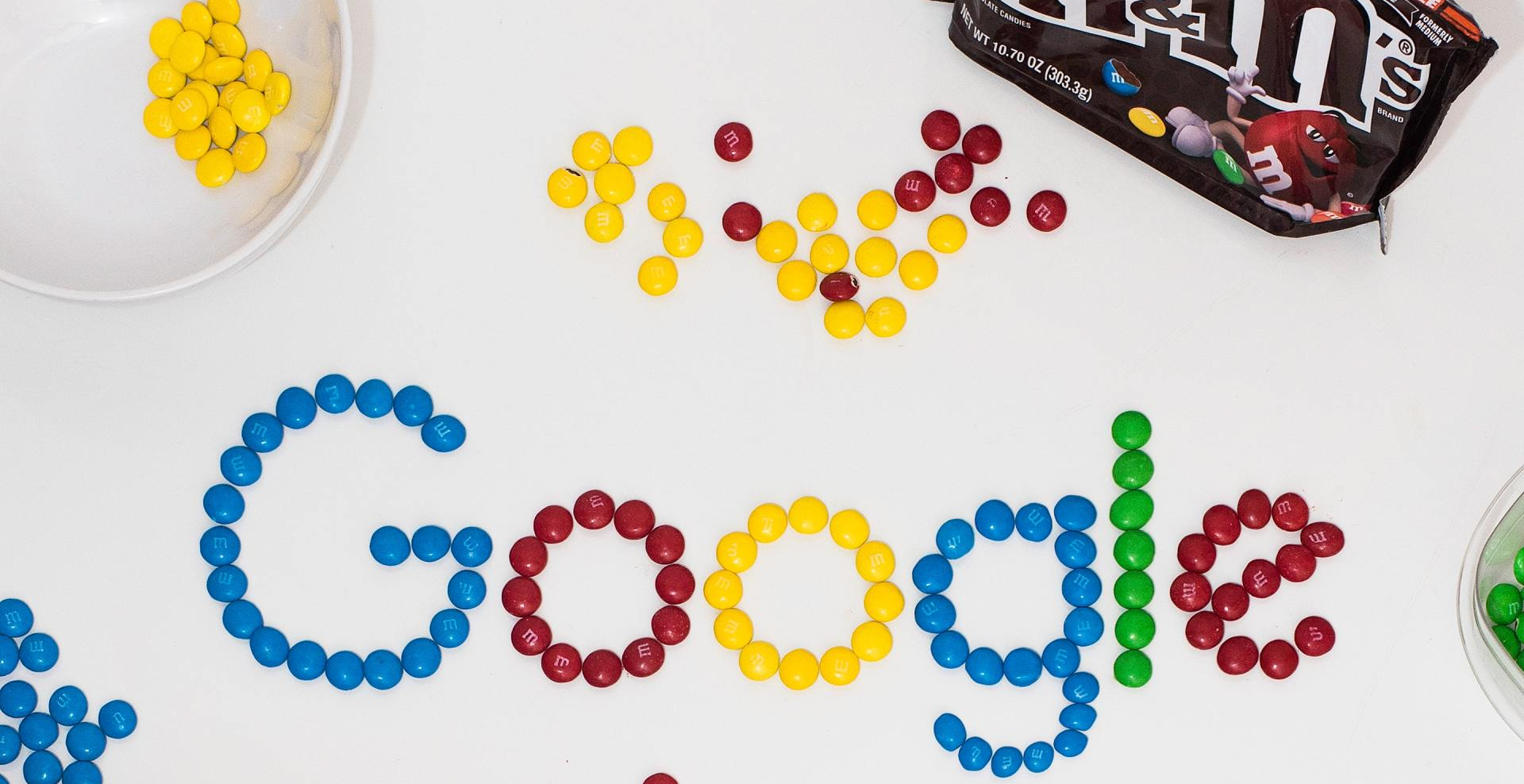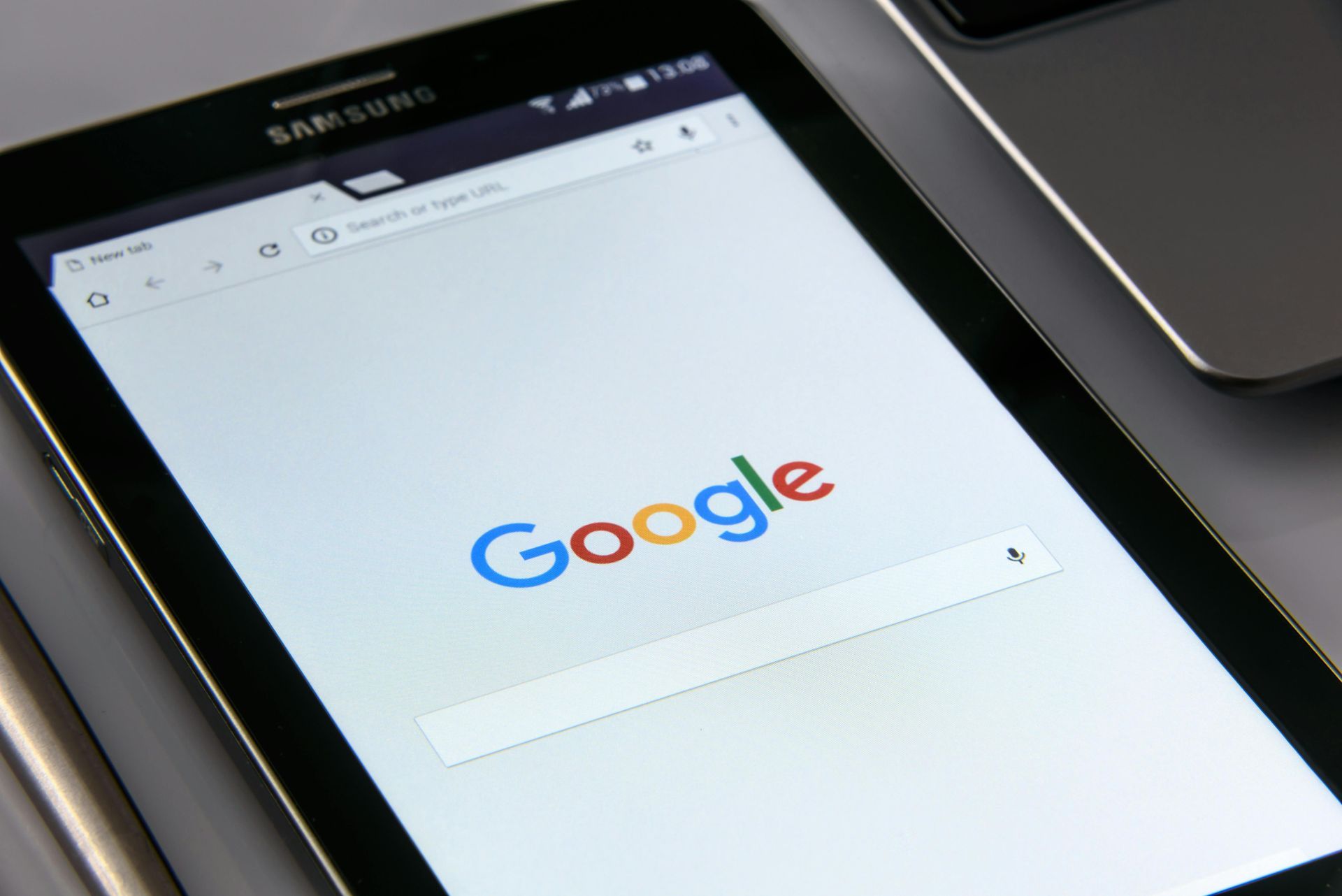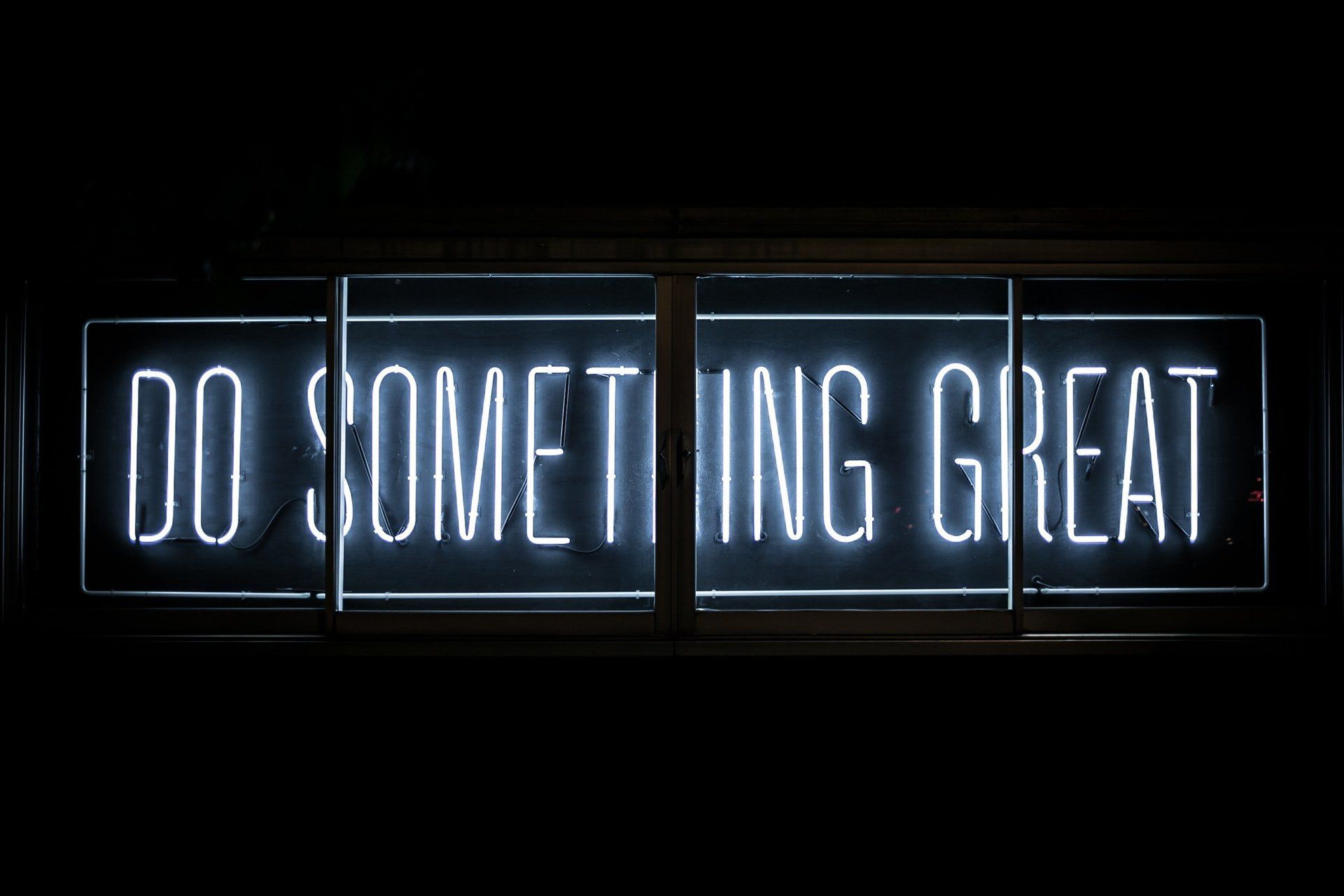How To Change The Contact Button On Your Instagram Profile
Jenny Marsden --May 4, 2020
Change The Instagram Contact Button To An Email Or Call Button!

Did you know that you can customize the contact button that now is available on Instagram business profiles quickly and easily?
I'll explain how to get the button (if you can't see it on your profile) and how to change it to either a call or email button instead of the generic contact button.
Add The Button To Your Profile
If you don't see the Contact button on your Instagram profile there are a couple of easy steps to take to add it.
You will need an Instagram business account, so if your profile is a personal profile you will have to change it to a business profile first.
The button will automatically appear once you add contact information in your business profile.
To edit the contact button, simply go to your profile, select “Edit Profile” and tap the “Contact Options” under the Public Business Information section.
If you have multiple preferred communication lines, you can add all of them to pop up on a menu under the “Contact” action button on your Instagram profile.
Steps to add the contact button to your Instagram profile:
- Go to Edit Profile
- Tap the "Contact Options"
- Complete the information in this area.
Once you have added your address, contact number and email in this area the Instagram contact button will appear on your profile.
NB: If you wish to add just your locale and not add a specific address, outside of the US smaller suburbs may not show up in the location option. For example, my business is in Miami on the Gold Coast but Miami only gives me Florida options so I have to use Gold Coast, Queensland for my location if I don't use my full address.


How To Change The Instagram Contact Button To An Email Button
If your business is best suited for contact via email, you can now change the Instagram contact button to be an email button.
This will allow your clients to click this button and email you directly.
Steps To Change The Contact Button To Be An Email Button:
- Select “Edit Profile“ & then
- Select “Contact Options“ again
- Add in your business email address
- Remove your phone number
- Remove your physical address
- Tap the tick symbol
Removing your phone number and physical address is critical to get this button to change to "Email". Email must be the only entry in the contact options. You can see in the pic on the right, the button is now an "Email" button.

How To Change The Instagram Contact Button To A Call Button
I'm sure you realise by now that to change this email button to a call button, the steps are very similar. You just remove your email information and add a contact phone number.
This will allow your clients to click this button and call instead of email.
Steps To Change The Contact Button To Be A Call Button:
- Select “Edit Profile“ & then
- Select “Contact Options“ again
- Add in your business phone number
- Remove your email address
- Remove your physical address
- Tap the tick symbol
As in with the Email button steps, removing your email and physical address is critical to get this button to change to "Call". Your phone number must be the only entry in the contact options. You can see in the pic on the right, the button is now an "Call" button.

Hide Your Contact Info Completely
You can of course hide the contact info on your Instagram profile complete.
Steps to turn off your contact info from displaying:
- Go to Edit Profile again,
- Choose profile display
- Display contact info and toggle the switch to off
Once you've done this, your contact info won't show at all.
So there you have it, a simple and easy way to change your Instagram contact button to Email or Call in less than 5 minutes.